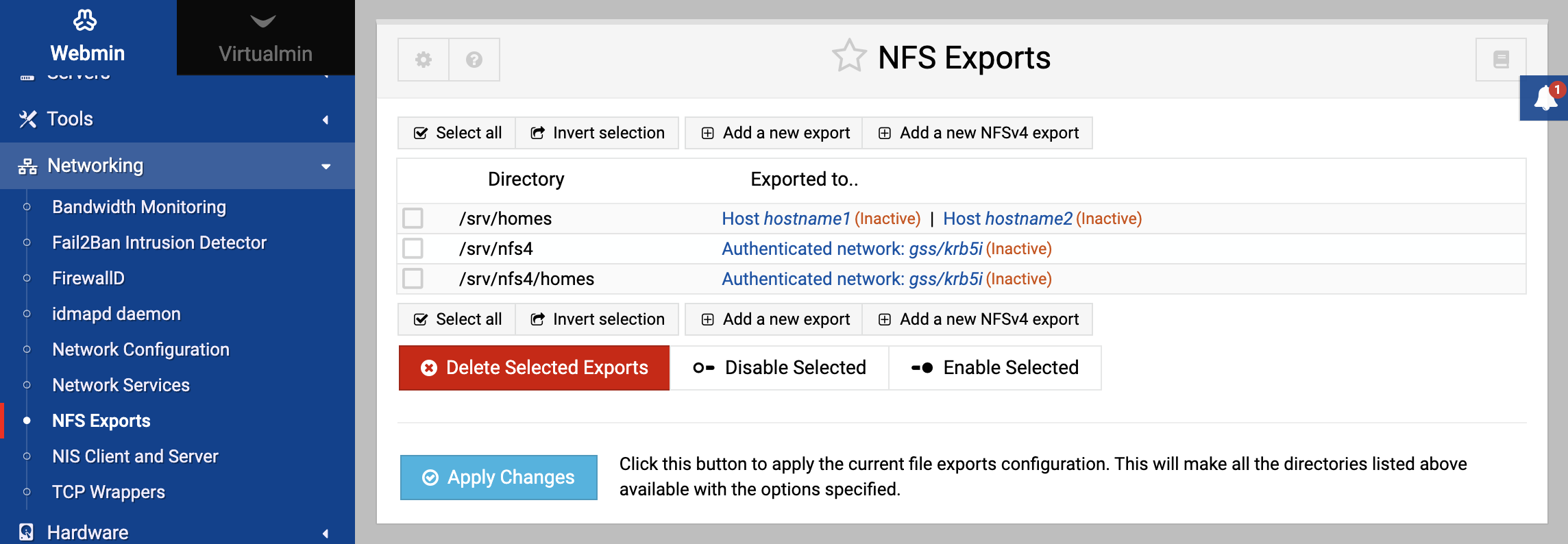About
NFS is the most common protocol for sharing files between Unix systems over a network. NFS servers export directories from their local hard disks to NFS clients, which mount them so that they can be accessed like any other directory. Unlike other file sharing protocols such as Windows networking, Netware and AppleShare, NFS was designed to support client systems that have multiple users. This means that a client never logs into a server, and that the server almost completely trusts the client to authenticate users. The down side is that NFS is not a good protocol for sharing files with client systems that are not fully trusted.
Instead of using usernames and passwords for authentication, NFS uses the IP address of the client. Only trusted clients are allowed to mount directories from the server, so that it is not vulnerable to unauthorized file access from any client on the network. Some additional security can be gained by restricting the access of particular Unix users on a client, or treating all requests from a client as a single user.
On Linux, the /etc/exports file contains a permanent list of directories exported by NFS and the clients they are exported to. Typically this file is read at boot time by the nfsd and mountd programs, which run in the background to service NFS requests. When you change or create exports using Webmin, the exports file is directly updated.
On Linux, NFS server configuration is done using the NFS Exports module which can be found under the Networking category. After entering the module, the main page will display a list of exported directories and the clients that are allowed to access them, as shown below.
Most Linux distributions come with the programs required for NFS file sharing installed by default. However, if Webmin detects that they are missing from your system an error message will be displayed when you enter the module. If that happens, you will need to install the nfs-server or nfs package.
Exporting a directory
Only directories on local file systems can be exported via NFS, so it is not possible to re-export files that have been mounted from another NFS server. Neither is it possible to export directories from non-Unix file systems such as vfat, ntfs or iso-9660. If an exported directory has mount points under it, files under those mount points will not be accessible by NFS clients. So if you exported the root directory / and have a separate file system mounted at /home, you would need to also export /home and clients would need to mount it in order to see the files under it.
Export details
Directory to export
Instead of mounting a number of distinct exports, an NFSv4 client sees the NFSv4 server’s exports as existing inside a single file system, called the NFSv4 pseudofilesystem. So for NFSv4, this directory is firstly mounted (with mount –bind) in the NFSv4 pseudofilesystem, the pseudo file system is exported (if it wasn’t), then the directory.
It is preferable to export this directory without hiding it, so the client will be able to move in it without mounting it.
Unlike other NFS servers, Linux supports the re-exporting of a directory that has been NFS mounted from another host, and the exporting of a directory that contains mount points for other file systems.
NFSv4 Pseudofilesystem to export
NSFv4 only Usually the /export directory will be used to mount exported nfs directories. A corresponding entry in /etc/fstab will be created when creating an nfsv4 export within a pseudo file system.
Active
Unless you want the export to be unavailable, make sure the option is set to Yes.
Export to
Choose which clients will have access to the directory. The possible choices are:
Everyone — Any system that can connect to yours over the network will be able to mount the directory. Be very careful with this choice, as it may allow anyone on the Internet to access your files.
Host(s) — Only the single specified host or IP address will be allowed. You can also enter a wildcard hostname like *.foo.com for this option to allow all hosts from a domain. However, if you want to export a directory to several specific client hosts then the only solution is to create multiple exports of the same directory, each with a different hostname in this field.
NIS Netgroup — A netgroup is a list of hosts that is defined on an NIS server. Your system must be an NIS client for this to be useful.
IPv4 Network — All hosts on the specified network will be allowed to connect. To allow all hosts with IP addresses from 192.168.1.0 to 192.168.1.255, you would enter 192.168.1.0 for the network and 255.255.255.0 for the netmask.
IPv6 Network — Any host in the specified subnet is allowed access.
Security levels
NSFv4 only. This field determines which security levels clients are required to use. Multiple levels can be selected, and preferred levels will be tried first.
Export security
Read-only
If you want to prevent clients from modifying or creating files in the exported directory, set to Yes
Trust remote users
Everyone if exporting only to trusted systems. By default, do not trust other systems’ root account.
Treat untrusted users as
This option determines which local user untrusted client users are treated as. You may enter either a UID or select a user, or choose the default.
- exportfs option: anonuid
- default: -2 or nobody
Treat untrusted groups as
This option determines which local group untrusted client groups are treated as. You may enter either a GID or select a group, or choose the default.
- exportfs option: anongid
- default: -2 or nobody
Disable subtree checking
This option disables subtree checking, which has mild security implications, but can improve reliability in some circumstances.
If a subdirectory of a filesystem is exported, but the whole filesystem isn’t then whenever a NFS request arrives, the server must check not only that the accessed file is in the appropriate filesystem (which is easy) but also that it is in the exported tree (which is harder).
Immediate sync all writes
When this option is enabled, all NFS writes by clients for this export will be written to disk before success is reported back to the client. This is slower, but ensures data integrity. When the option is disabled, writes by NFS clients may be buffered until later.
exportfs options: sync, async
default: enabled (but disabled for releases of nfs-utils previous to 1.0.0)
Make symbolic links relative
This is a NFSv2-specific option. Converts absolute symbolic links seen by the client to relative links. For example, if the directory /usr was exported, a link from /usr/local/bin to /usr/X11R6/bin would be converted to ../X11R6/bin. This makes a lot more sense if the client is mounting the directory somewhere else than /usr.
Clients must be on secure port
If this option is chosen, NFS clients must used an UDP or TCP port less than 1024. This provides additional security for Unix clients, but may interfere with some Windows NFS implementations.
- exportfs options: secure, insecure
Deny access to directory
This is a NFSv2-specific option. If this option is chosen, the specified clients will not be allowed access to anything in this directory. Chis option is only really useful if you are exporting a parent directory, but what to deny access to some subdirectory.
- exportfs option: noaccess
Hide the filesystem
When set to Yes, clients will need to mount separately any filesystem exported under this one. When set to No, it will effectively get mounted automatically.
Don’t trust UIDs
This is a NFSv2-specific option. The mapping daemon ugidd must be running. In addition to the Trust remote users section, this option allows you to specify a list of client UIDs to be treated as the untrusted user. You must enter a comma-separated list of UIDs or UID ranges like 1,10,20-25,100-150.
- exportfs options: squash_uids, map_daemon
Don’t trust GIDs
This is a NFSv2-specific option. The mapping daemon ugidd must be running. Like Don’t trust UIDs, this option allows you to specify a list of client GIDs to be treated as the untrusted group. You must enter a comma-separated list of GIDs or GID ranges like 1,10,20-25,100-150.
- exportfs options: squash_gids, map_daemon
Click the Create button to save the export. If you have made any mistakes in any of the fields, an explanatory error message will be displayed. Otherwise, the browser will return to the list of exports.
Allowed clients should now be able to mount the exported directory. If not, check your system’s error logs for messages from the NFS server processes that explain why the client is being rejected.
Editing or deleting an NFS export
All the details of any existing NFS export can be edited at any time, by following these steps:
- On the main page of the module, click on the client under the Exported to column that you want to edit. If a single directory is exported multiple times to different clients, each one must be edited individually.
- On the export editing form (which is almost identical to the screenshot above) change any of the options, including the directory to share.
- If you want to delete the export, click the Delete button at the bottom-right of the page. Otherwise, click Save to save your changes. Either way, your browser will return to the module’s main page.
- Click the Apply Changes button to make the changes active.
Existing NFS exports can be edited or deleted by clicking on their directory on the module’s main page. If you make any changes, you must click the Apply Changes button to make them active.
Importing directory
To ‘import’ a directory that has been exported by another system you can use Disk and Network Filesystems. Also, when using a NFSv4 pseudofilesystem, the NFS exports are ’re-imported’ on the system that exports.
Manual Setup
Step-by-step example of setting up an NFS export on a Linux system using command line.
Scenario
You have a directory named /shared_data on a server, and you want to share it with two client machines: client1.example.com and client2.example.com. You want client1 to have read-write access and client2 to have read-only access.
Install
Install NFS Server: First, ensure that the NFS server software is installed.
For Debian and derivatives:
sudo apt update sudo apt install nfs-kernel-serverFor RedHat and derivatives:
sudo dnf install nfs-utils
Configure
Server Side Configuration
Open and edit the
/etc/exportsfile in your preferred text editor, e.g.,sudo nano /etc/exports, and add the following lines:/shared_data client1.example.com(rw,sync,no_root_squash) /shared_data client2.example.com(ro,sync,no_root_squash)Apply Configuration: After editing and saving the file, apply the configuration with:
sudo exportfs -raStart/Restart the NFS Service: Start (or restart) the NFS server to ensure the changes are active:
sudo systemctl restart nfs-kernel-server # For Debian/UbuntuOr
sudo systemctl restart nfs # For RedHat/CentOS
Client Side Configuration
On the client machines, you’d typically use the
mountcommand or/etc/fstabto mount the shared directory.Example using the
mountcommand:sudo mount -t nfs server_ip:/shared_data /local_mount_pointFirewall Configuration (Optional but Important):
If you have a firewall enabled on the server, ensure it allows NFS traffic.
For
ufw(common on Ubuntu systems):sudo ufw allow from [client1_IP] to any port nfs sudo ufw allow from [client2_IP] to any port nfsFor
firewalld(common on CentOS systems):sudo firewall-cmd --permanent --add-service=nfs sudo firewall-cmd --reload
Summary
This is a basic NFS setup. In real-world scenarios, especially in larger networks or on the internet, you would want to consider security implications, potential for abuse, and other best practices like using NFSv4 with Kerberos for secure authentication and encryption.